Using Report Maker
Technical Integration of Reporting Studio
- Developers add the engine (a set of libraries - PBLs & DLLs) to the application
- They write a few lines of code to call the engine from the application
- IT Staff import the data description/structure (list of tables, columns, relationships) from the database into a repository and add some technical settings.
The result is a list of readable tables and fields (ex: Company, Last Name, First Name) meant to be used easily by the Report Designer
No developer intervention is required when Designers inject new reports in the application.
Allow business users to create report by themselves
The report maker is the module that allows business users to create reports by themselves. The person in charge of report creation, the Report Designer, uses the data prepared and stored in the repository by IT Staff. The Designer only needs business skills to create them.
The interface of the report maker only displays readable information and is very simple to use.
It only takes a few minutes to create and deploy a Business Report that can be analyzed and manipulated by end users.
- The Report Designer selects the data
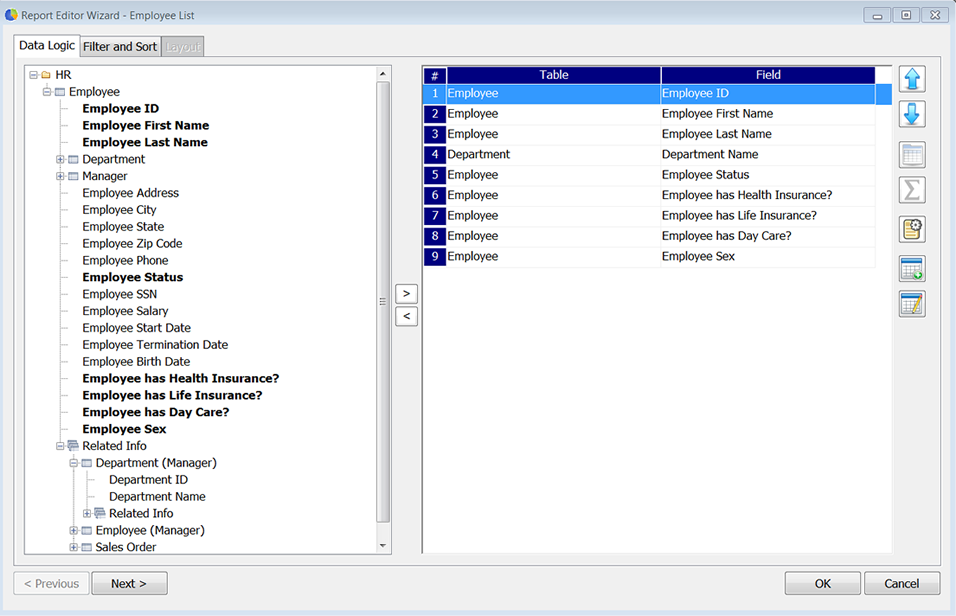
- Example: Employee information : First Name, Last Name, Department, Status
- You can include additional information from other business entities via the node "Related info"
Example: Department ID and Department Name
- Manipulates the data
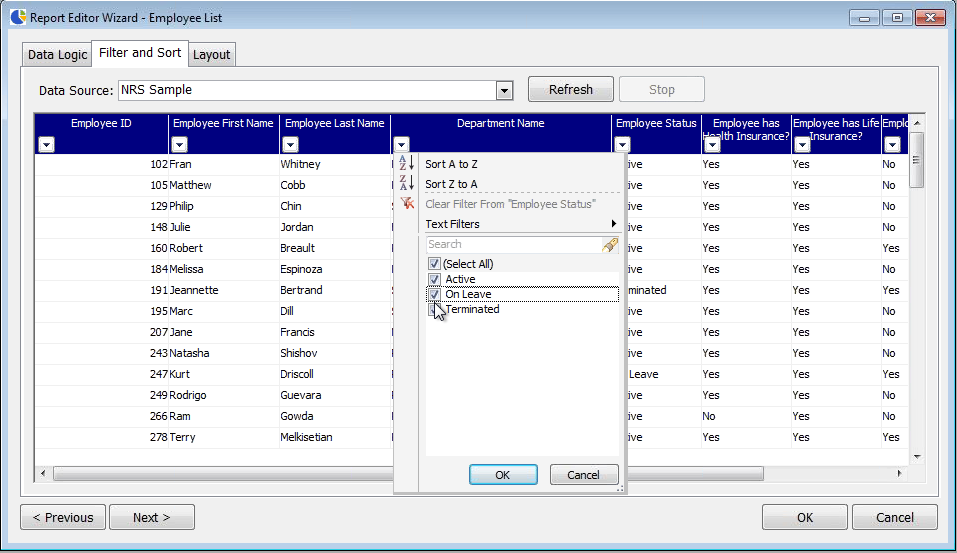
- Data can be Filtered, Sorted, etc.
- At this step we have something similar to Excel
Example: Sort by Department Name and filter data to keep only the employee who's status is "Active".
- Sets the Presentation Style
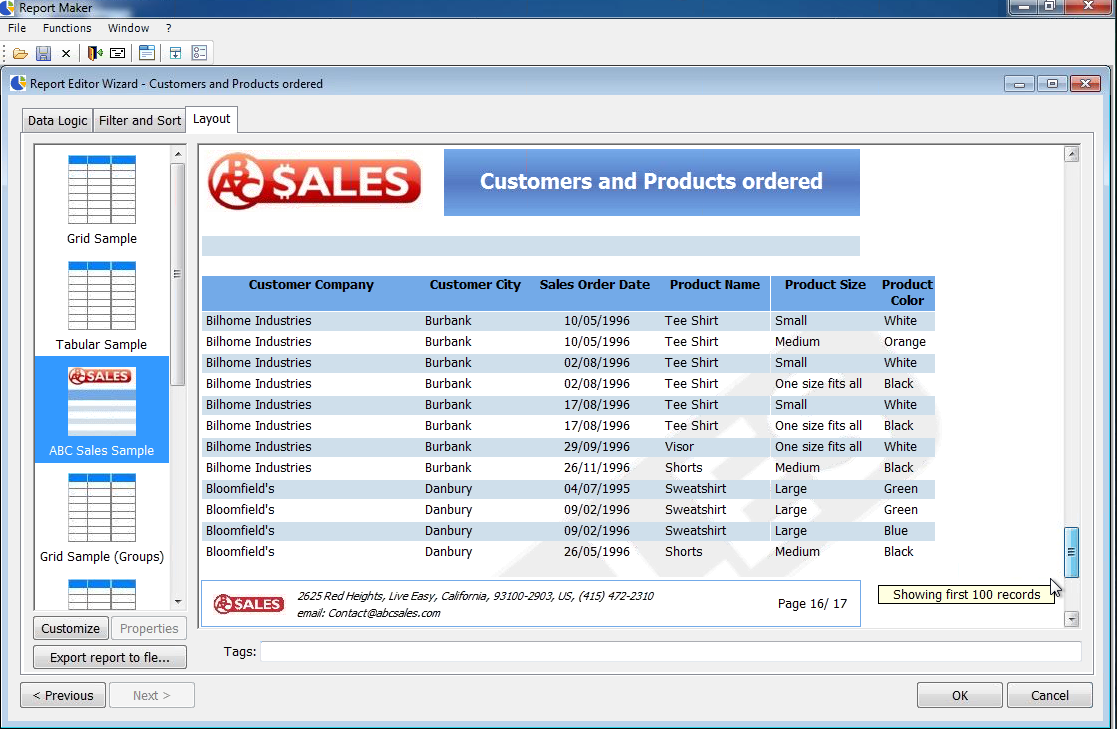
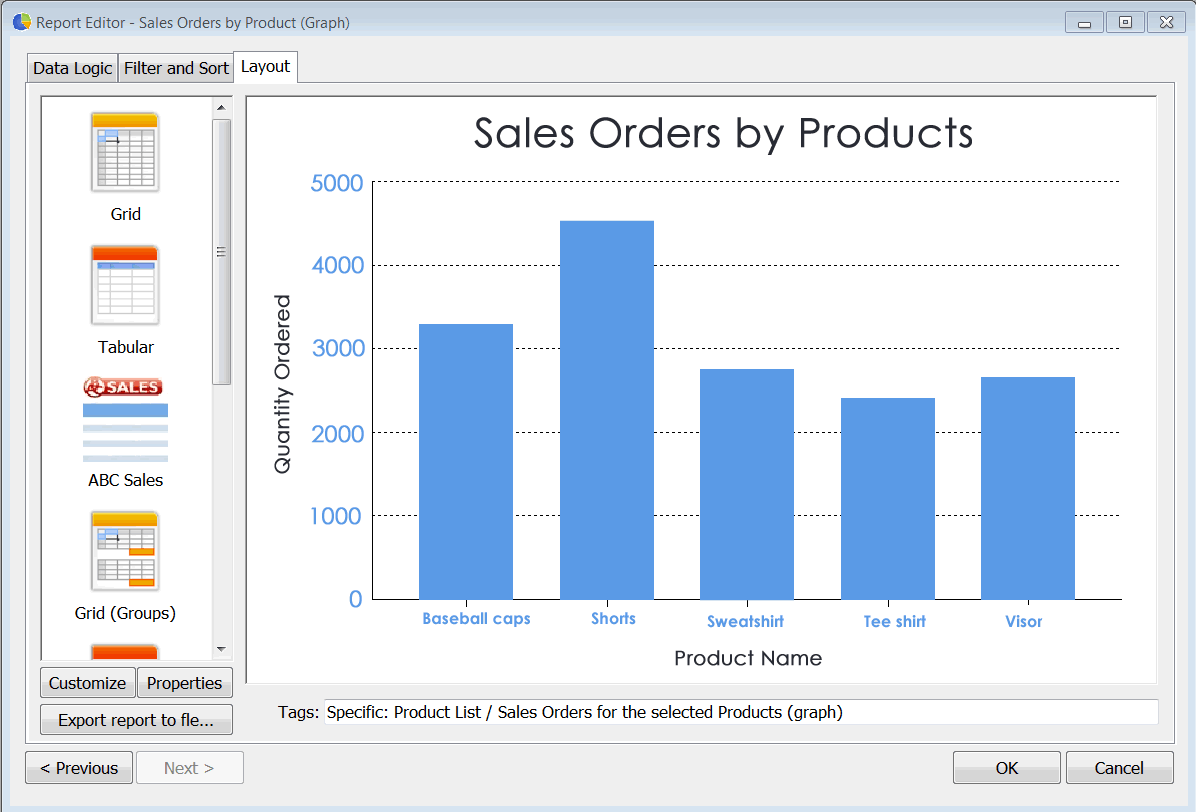
- The report designer selects and applies a template
- Customizes the Report
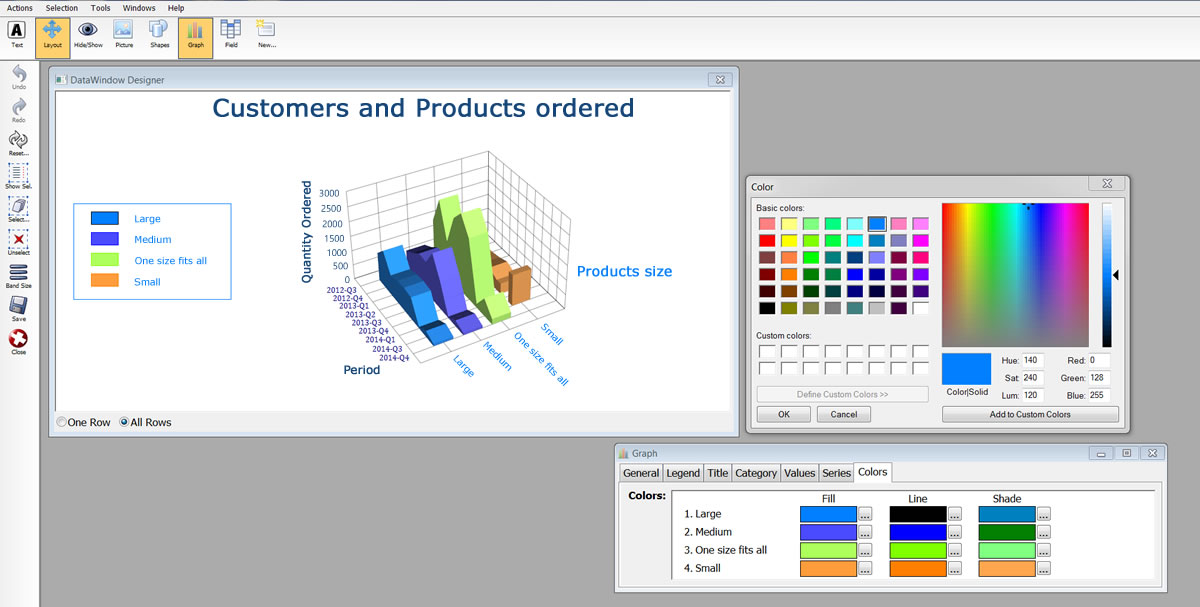
-
They can then customize this template with commands similar to Office Tools:
- Select another image
- Change the order of the column, resize, etc.
Change the color and weight of the text in the header - Updates the report
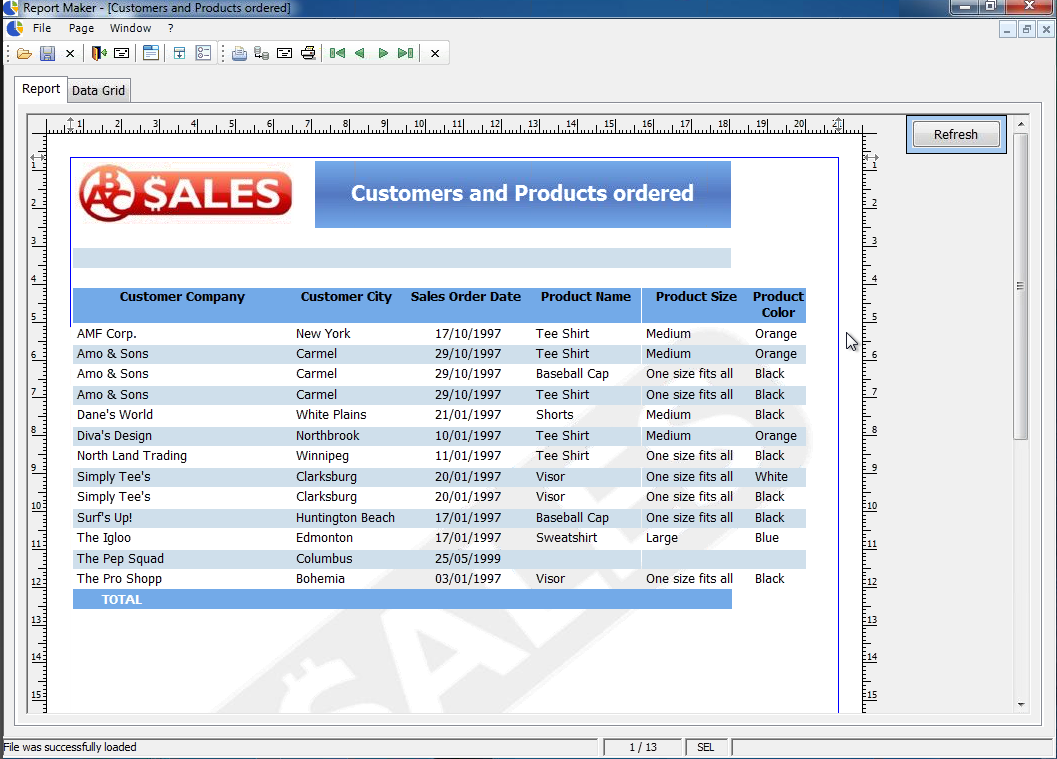
- The Report Designer can make changes to a report they've already created.
- Previous settings are saved and reused.

 Visual
Guard
Visual
Guard